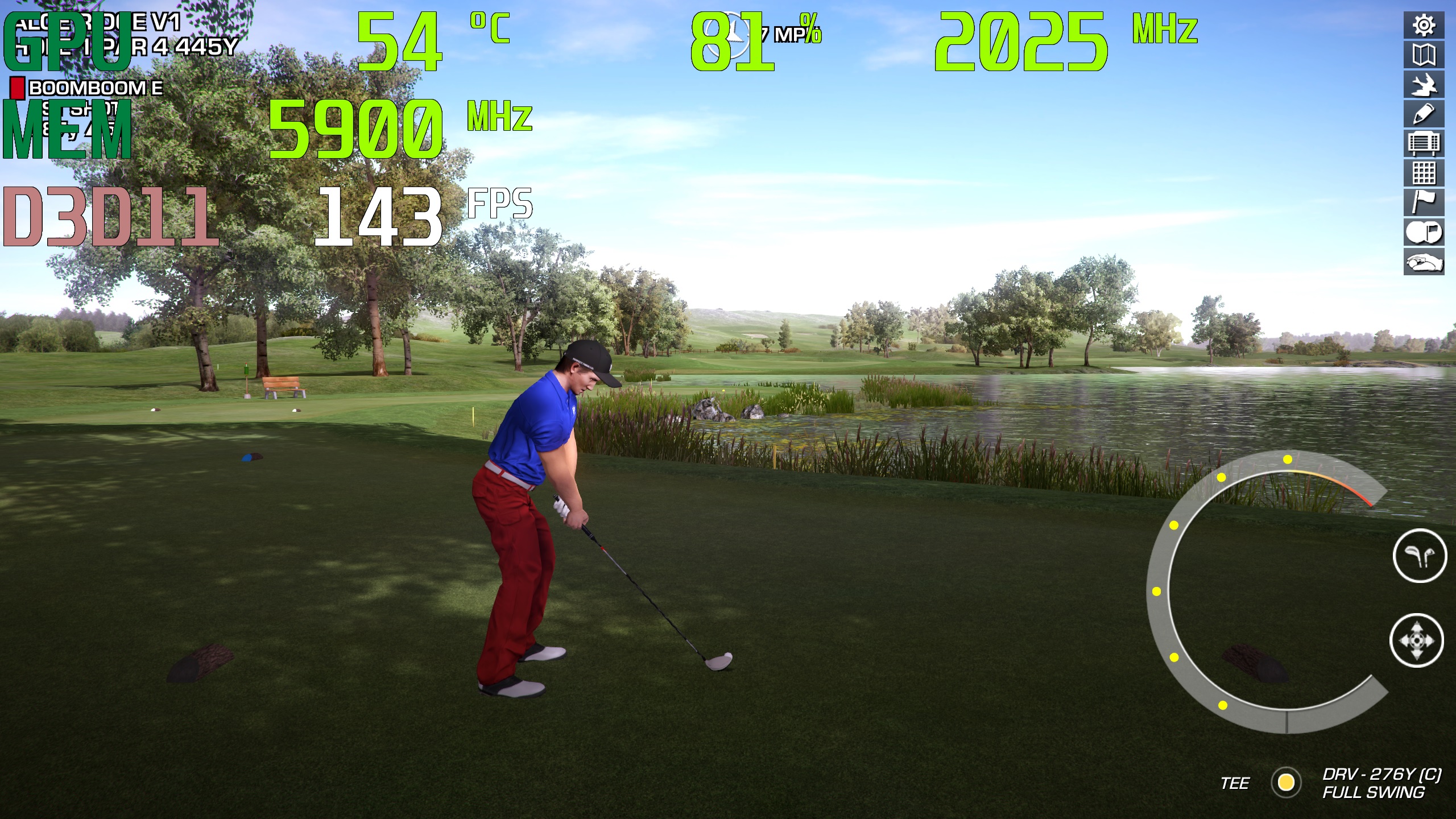Page 1 of 1
FPS Counter: Instructions to set it up.
Posted: Mon Jun 11, 2018 3:34 pm
by Crusher
Settings/In-Game/In-Game FPS counter. Choose your location and whether or not you want the text to be high-contrast for easier viewing.

Re: FPS Counter: Instructions to set it up.
Posted: Mon Jun 11, 2018 4:02 pm
by cubbies645
Thanks Lee for the tip .....
Re: FPS Counter: Instructions to set it up.
Posted: Sun Jun 24, 2018 4:33 pm
by tanman05851
Wish there was an option for size.These old eyes have to strain to see it on a 24 inch monitor a little over a foot away.Normally I would use fraps but one of the windows 10 updates makes fraps have a problem on boot 50 percent(why not 100 percent?) of the time.A quick google search shows I'm not alone but just don't feel like doing battle at this time.
Re: FPS Counter: Instructions to set it up.
Posted: Thu Jun 28, 2018 12:21 pm
by BoomBoom
What you want is to download this first
https://www.msi.com/page/afterburner and install it as RTSS needs it to function, then you want something called RTSS RIvatuner Statistics Server, download and install
http://www.guru3d.com/files-details/rts ... nload.html
you can customise the text very large if you so wish if you use Raster3d you can set the font style, set whatever colour you want and it can also display GPU temps, clock speed of the GPU, temperature, fan speed and memory as well as FPS
This is how it looks in PG..far better than the shitty Steam effort.

This is the Raster3D setting which lets you pick the font size Windows style, this is only on 12 and it goes up to 72
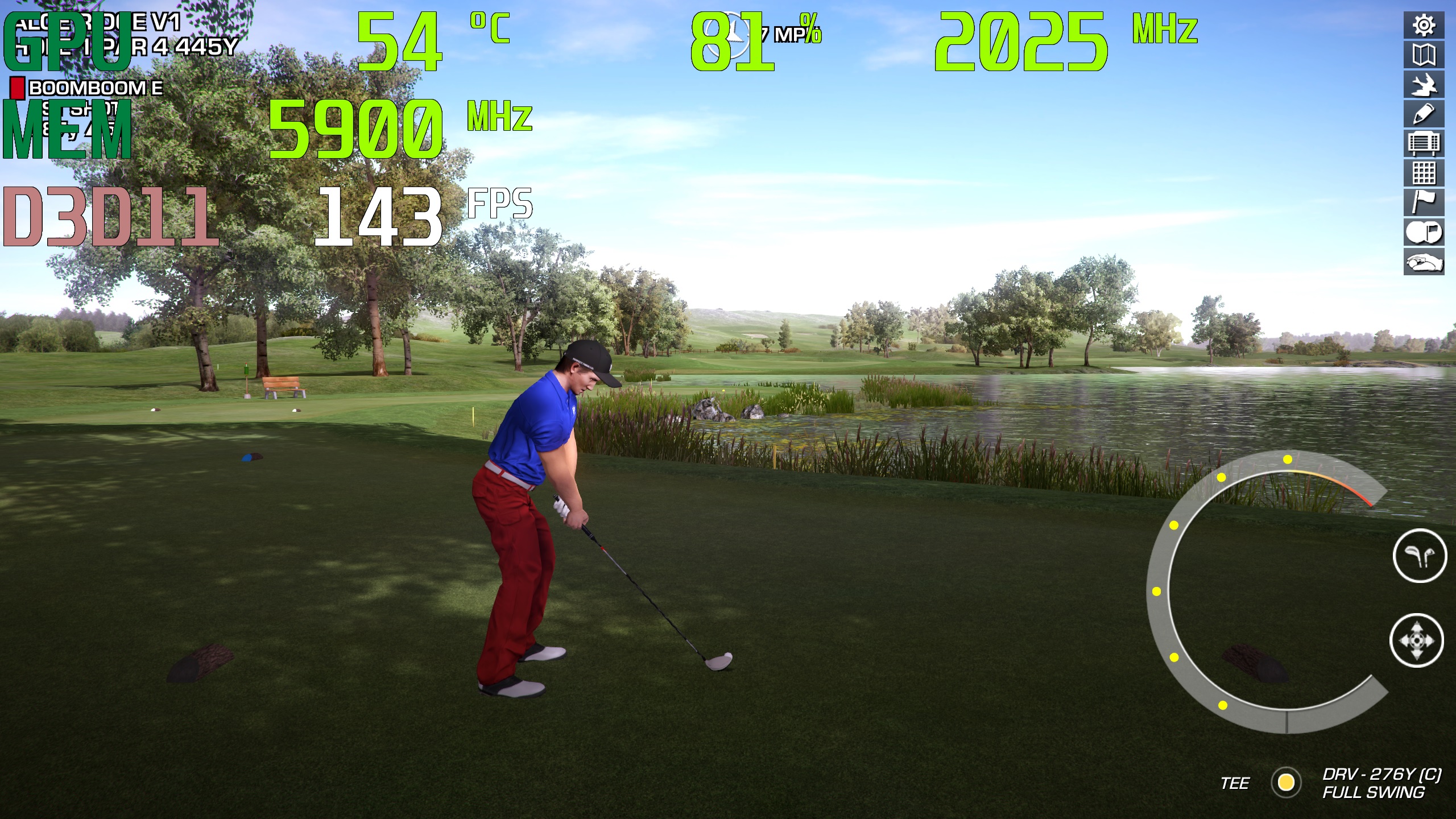
tanman05851 wrote:Wish there was an option for size.These old eyes have to strain to see it on a 24 inch monitor a little over a foot away.Normally I would use fraps but one of the windows 10 updates makes fraps have a problem on boot 50 percent(why not 100 percent?) of the time.A quick google search shows I'm not alone but just don't feel like doing battle at this time.