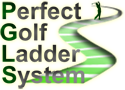How to install courses
Re: How to install courses Windows 11
Sorry it took so long to get back with my method for installing Perfect Golf Courses / Windows 11. This is what I did. I went into my Steam library where it lists my purchased Steam games. Right click Perfect Golf, mouse down to Manage, it brings up a drop down menu, slide mouse over to highlighted add Desktop Shortcut , do so. Now at this point things get fuzzy (sorry) I believe a Courses Shortcut folder popped up on my desktop. Now I opened PGLS selected a course to downld., when the downld was complete I opened file explorer and opened Downloads, the zip file of the course was there, I left clicked it , then right clicked it and a drop down menu came up , I moused down to Extract All and left clicked, shortly after a non zipped version of the course file appeared , I left clicked it and dragged it over on top of my Courses Shortcut and 'Voila'! I hope this helps. If I've missed a step or miss informed some how please feel free to edit this reply!
- Mwh65
- Site Admin
- Posts: 10061
- Joined: Mon Jan 19, 2015 9:27 pm
- Steam Profile name (Required): Mwh65
- Has Liked: 177 times
- Been Liked: 468 times
Re: How to install courses
The above would of created a shortcut on your desktop so you could play the game by double clicking it and isn't a shortcut to PG's "Courses" folder.Right click Perfect Golf, mouse down to Manage, it brings up a drop down menu, slide mouse over to highlighted add Desktop Shortcut , do so. Now at this point things get fuzzy (sorry) I believe a Courses Shortcut folder popped up on my desktop.
If you had attempted to drag the downloaded and extracted course folder over the above shortcut it wouldn't have opened Perfect Golf but instead copied the course folder to your desktop.
To create a shortcut for the PG "Courses" foider you would go through what you previously said to "Manage" Perfect Golf in your Steam library and instead click on "Browse local files".
In the window that appears right click the "Courses" folder, highlight "Send to" then left click "Desktop (create shortcut)".
You can then drag and drop downloaded and extracted course folders over the top of this shortcut.
Mark Holliday (Mwh65)
(PGLS Owner)
PGLS is not affiliated in any way with the game creator Perfect Parallel.
To donate to PGLS click here
(PGLS Owner)
PGLS is not affiliated in any way with the game creator Perfect Parallel.
To donate to PGLS click here
-
J.H. Buchanan
- Posts: 52
- Joined: Mon Jun 15, 2020 4:11 am
- Steam Profile name (Required): jswarpaint
Re: How to install courses
this works for me for windows 11 - probably everyone knows this but I'm to lazy to read all the posts to figure it out.
1) I install all my steam games to my D: drive I think Steam is installed to my C: drive on D: drive Steam makes a directory called "SteamLibrary" the Perfect Golf Game is in this SteamLibrary folder the path is.... D:\SteamLibrary\steamapps\common\Perfect Golf it may look like this on your screen SteamLibrary > steamapps > common > PerfectGolf > [In this Pefect Golf Directory or Folder you will have other folders one of them will be called "courses" ]
so you simply put user created courses in this courses folder.
Specifically you pick a course you want to download and click on the red download button
then a screen pops up this is a website that hosts the course - you will see on this screen the name of the course and a .zip this is a zip file and a green button that reads download [ you don't need to create an account just click on the green download button ] it copies the course or in other words downloads this course that you choose to someplace on your computer copying all the course info into a folder. This folder needs to be unzipped
For windows 11 it by default puts this folder in the downloads folder that comes with windows 11.
so go to that folder and you will see in the downloads folder having the name of the course you downloaded with a zip extension and the folder will look like a zipper is on it.
This is the folder you need to unzip. It is best probably to right mouse click this folder and choose copy and then go to some place on one of your drives and paste this course into another place on your harddrive. Protip: First make a folder on say drive D: called Perfect Golf then in this folder keep everything relating to the Perfect Golf game except do not install it to this folder. For example you may make a folder in this perfect golf folder called downloaded courses. the path may be D:\Perfect Golf\downloaded courses so in this downloaded courses folder paste the zip folder you copied the one you downloaded into your windows 11 downloads folder... then once you copy this zip folder into this downloaded courses folder you simply
Right Mouse click this zip folder of the course you downloaded and choose " Extract All " the extract all option will only be available if you Right mouse click on a zip folder ... many other options will be shown including Extract All choose extract all and wham the zip folder extracts automatically to its own folder. The folder it extracts to will have the name of the the course you downloaded....
The trick is that let's say the course is called "Golf Course A" it is downloaded as a folder called Golf Course A zip you choose Extract All then it puts all the course information into a folder called Golf Course A you will more than likely see on your screen a folder labeled Golf Course A zip and one called Golf Course A [ this is the unzipped folder ] Windows put ANOTHER folder in this Golf Course A folder called Golf Course A .. in this Folder there will be all the necessary course information you need to be able to play this course and "see" it to play it when you start up Perfect Golf ..
so Copy this folder called in this example Golf Course A [ make sure this folder has course information in it such as a file with a .jpg extension a file with a .description extension and a file with a .unity3 extension if the course is called Golf Course A it will have something such as GolfCourseA.jpg and a file called GolfCourseA.description and a file called GolfCourseA.Unity3 or something similiar. ] Ok so ...
copy this folder that has these course information files in it into the Perfect Golf COURSES Folder.
Once you download and unzip the course ONLY copy the single name of the course folder the one that has the course files in it copy this course folder into the folder with the name courses.
Remember this courses folder is located in the path as mentioned above ..... SteamLibrary\steamapps\common\Perfect Golf\courses in the Perfect Golf folder there will be other folders there will also be one called courses open up this folder [you will see other golf course folders in this perfect golf courses folder ] open up this folder this courses folder and PASTE the folder of the course you downloaded and unzipped.
I hope this is not to wordy ... I'm sure it is but it should completely explain everything so even a caveman can do it...
1) I install all my steam games to my D: drive I think Steam is installed to my C: drive on D: drive Steam makes a directory called "SteamLibrary" the Perfect Golf Game is in this SteamLibrary folder the path is.... D:\SteamLibrary\steamapps\common\Perfect Golf it may look like this on your screen SteamLibrary > steamapps > common > PerfectGolf > [In this Pefect Golf Directory or Folder you will have other folders one of them will be called "courses" ]
so you simply put user created courses in this courses folder.
Specifically you pick a course you want to download and click on the red download button
then a screen pops up this is a website that hosts the course - you will see on this screen the name of the course and a .zip this is a zip file and a green button that reads download [ you don't need to create an account just click on the green download button ] it copies the course or in other words downloads this course that you choose to someplace on your computer copying all the course info into a folder. This folder needs to be unzipped
For windows 11 it by default puts this folder in the downloads folder that comes with windows 11.
so go to that folder and you will see in the downloads folder having the name of the course you downloaded with a zip extension and the folder will look like a zipper is on it.
This is the folder you need to unzip. It is best probably to right mouse click this folder and choose copy and then go to some place on one of your drives and paste this course into another place on your harddrive. Protip: First make a folder on say drive D: called Perfect Golf then in this folder keep everything relating to the Perfect Golf game except do not install it to this folder. For example you may make a folder in this perfect golf folder called downloaded courses. the path may be D:\Perfect Golf\downloaded courses so in this downloaded courses folder paste the zip folder you copied the one you downloaded into your windows 11 downloads folder... then once you copy this zip folder into this downloaded courses folder you simply
Right Mouse click this zip folder of the course you downloaded and choose " Extract All " the extract all option will only be available if you Right mouse click on a zip folder ... many other options will be shown including Extract All choose extract all and wham the zip folder extracts automatically to its own folder. The folder it extracts to will have the name of the the course you downloaded....
The trick is that let's say the course is called "Golf Course A" it is downloaded as a folder called Golf Course A zip you choose Extract All then it puts all the course information into a folder called Golf Course A you will more than likely see on your screen a folder labeled Golf Course A zip and one called Golf Course A [ this is the unzipped folder ] Windows put ANOTHER folder in this Golf Course A folder called Golf Course A .. in this Folder there will be all the necessary course information you need to be able to play this course and "see" it to play it when you start up Perfect Golf ..
so Copy this folder called in this example Golf Course A [ make sure this folder has course information in it such as a file with a .jpg extension a file with a .description extension and a file with a .unity3 extension if the course is called Golf Course A it will have something such as GolfCourseA.jpg and a file called GolfCourseA.description and a file called GolfCourseA.Unity3 or something similiar. ] Ok so ...
copy this folder that has these course information files in it into the Perfect Golf COURSES Folder.
Once you download and unzip the course ONLY copy the single name of the course folder the one that has the course files in it copy this course folder into the folder with the name courses.
Remember this courses folder is located in the path as mentioned above ..... SteamLibrary\steamapps\common\Perfect Golf\courses in the Perfect Golf folder there will be other folders there will also be one called courses open up this folder [you will see other golf course folders in this perfect golf courses folder ] open up this folder this courses folder and PASTE the folder of the course you downloaded and unzipped.
I hope this is not to wordy ... I'm sure it is but it should completely explain everything so even a caveman can do it...
- Wirenut48
- Posts: 52
- Joined: Thu Feb 01, 2018 11:38 pm
- Location: Oregon, USA
- Steam Profile name (Required): wirenut48
- Has Liked: 11 times
- Been Liked: 17 times
Re: How to install courses
More Simple method for win11, or even win10. Navigate to your course folder in file explorer, then right click on it and pin to Quick Access. Once new course file is downloaded, left click on the zip file in the left navigation pane in file explorer. Then with left mouse just drag the new course folder from the right preview pane to the quick access course folder under the Home tab at the top of the file explorer navigation pane. No need to extract it as it will do that when copying.
Just a simple drag and drop from zip file to course folder is all that needs to be done.
Just a simple drag and drop from zip file to course folder is all that needs to be done.
ASUS TUF GAMING Z790 BTF WIFI, i9-14900K, 64GB G.SKILL Trident Z5 DDR5-6000-CL30, Samsung 990 Pro 4TB+2TB M.2, ASUS TUF RTX 4070 Ti SUPER BTF, Sony XR-X85X95J@120Hz, HTC Vive
-
J.H. Buchanan
- Posts: 52
- Joined: Mon Jun 15, 2020 4:11 am
- Steam Profile name (Required): jswarpaint