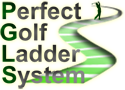https://reshade.me/
Instead of clicking "Run" choose "Save" and download it somewhere it is easily found. The auto install function is causing some confusion, this will eliminate that.
Step 2 - Apply it to PG

Click on the blue box (Where it says select game) and locate the PG .exe file on your PC. Highlight it and click open. Then click the circle for Direct3d 10+. It will then ask you if you want to download the effects, click yes to download all
Step 3- Turn it on In PG
Launch Perfect golf and hit the "home" key on your keyboard. (Mine is located above the arrow keys) This will open the Reshade interface. On the "home tab" you will have to click continue 3 or 4 times to get to the effects. Once you get there its trial and error to find what you like. Some suggestions are below to get you started. Once you "check" the box of the setting that you want on, that is it. It autosaves and they will be applied each and every time you start PG in the future.
Keep in mind that you can also edit the settings on your monitor/projector, and the settings in PG itself to help you dial in the sweet spot. There is also an FPS counter on the "settings tab" in reshade, that you can turn on.

Step 4 - PG Settings
Make sure the Vignetting & Bloom Setting in PG settings, is turned to off!
TROUBLESHOOTING
1. Have heard that MSI laptops may have a conflict with Reshade. The fix is to disable or uninstall the MSI Nahamic and MSI Tru Color apps
2. If you have issues with PG not loading up after installing Reshade, try going into the PG app folder and renaming the dxdi.dll file to d3d11.dll. then restart PG.