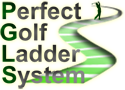1. We recommend that members use the Discord app rather than connect via their browser.
The link to download the app is ...
Windows
https://discordapp.com/api/download?platform=win
Mac
https://discordapp.com/api/download?platform=osx
Download, wait for updates to be applied, and then restart computer to ensure you are starting with a freshly updated app.
2. Once you have downloaded the app, you will need to choose a username and set up your preferences or if you have already done this part, just log in.
When you first log in you will see the following screen, minus the Perfect Golf Ladder System server shown on in the left column.

Your preferences will include choosing which input (microphone) and output (speakers/headphones) sources you will use.
This you do by going to the 'cog' icon beside your name at the bottom left side of screen and using the menu shown at that point to set your preferences. To set up your microphone and output, go to the settings under 'Voice and Video'.

3. Once you have set your preferences, you can then copy the address for the PGLS channel at [url]discord://discord.gg/8wzv9dD[/url], where you will find the main voice channel called Meet & Greet plus a number of separate Game Rooms.
If you already have Discord installed you can manually add the "PGLS" server using the + button down the left hand side in Discord, then select "Join a Server"

then enter the following into the "Instant Invite" ...
8wzv9dD
then finally click "Join".

When you have successfully added the server and enter it by clicking on it on the left panel area, you should see the following screen

You will automatically be in the text channel #general and can type in messages.
If you wish to talk to members on the discord server, then click on the Meet & Greet room under voice channels where you will find those who are also presently set for chat.