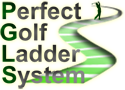Hi,
A quick guide on how to add your videos to the Saved Shots & Aces topic.
You will require Windows 10 for this method.
First, open your Settings and select Game Bar
Switch on the slider to "Record game clips, screenshots and broadcast using Game Bar"
Take note of the shortcut you will use for recording which is a combination key press of Windows+Alt+R
Open the game and find your saved shot
Begin loading the saved shot, and whilst it loads, press the record command Windows+Alt+R
Record your shot from whatever angles you wish, and once happy, hit Windows+Alt+R to stop recording
Go to your Video folder in Windows, and find the folder within called Captures
This is your recorded video, which you now need to put into Youtube
Open and login to Youtube, and look at the top right area of the browser window where you will see a camera with a plus sign
This will give you instructions on uploading the video to your channel.
Once this is done, having uploaded, processed and been published, you can copy the link it supplies you.
Open a new post on the Saved Shots & Aces topic and post up your video by creating a youtube 'holder' and then pasting only the final part of the address into the holder. i.e delete the https://youtu.be/ and just keep the final section of the address
How To: Recording your saved shots and posting them
This forum contains information you will find useful in using PGLS. If you have any suggestions for content in here please let us know.
Return to “General Discussion”
Jump to
- PGLS
- ↳ Getting Started
- ↳ HOW TO's
- ↳ General Discussion
- ↳ Player Tier Movements
- ↳ Unofficial PG patches
- ↳ createAgame
- ↳ PGLS Facebook page
- Tournies
- ↳ PairUp 9 / Divisions (PairUp) Team Building
- ↳ Incorrectly Recorded Results
- ↳ PGA 9
- ↳ PGA 18
- ↳ PGLS Tours
- ↳ FedEx Final
- ↳ Stableford 9
- ↳ Hazard 9
- ↳ Tough Stuff 9
- ↳ PG Classics
- ↳ The Divisions
- ↳ The Divisions (PairUp)
- ↳ Survivor
- ↳ Skillz (CTP)
- ↳ Pairup 9
- ↳ PGLS Open
- ↳ Trifecta Tour
- ↳ The Caincalaway Classic
- Events
- ↳ Mid Week Challenge
- ↳ Pauls PairUp Challenge
- ↳ KO (Brackets) tournies
- ↳ PGLS Ryder Cup
- ↳ Four-ball
- ↳ Foursomes
- ↳ Singles
- ↳ Results
- ↳ International Players
- ↳ USA Players
- ↳ Rules
- ↳ PGLS Ryder Cup (2023 Archive)
- ↳ Four-ball
- ↳ Foursomes
- ↳ Singles
- ↳ Results
- ↳ International Players
- ↳ USA Players
- ↳ Rules
- ↳ PGLS Presidents Cup
- ↳ Four-ball
- ↳ Foursomes
- ↳ Singles
- ↳ Results
- ↳ International Players
- ↳ USA Players
- ↳ PGLS Presidents Cup (2022 Archive)
- ↳ Four-ball
- ↳ Foursomes
- ↳ Singles
- ↳ Results
- ↳ International Players
- ↳ USA Players
- ↳ Rules
- Country Clubs
- ↳ Caddyshack CC
- ↳ New / updated courses
- ↳ Released Courses
- ↳ JNPG Courses troubleshooting
- ↳ Course Hints & Tips
- ↳ Course Forge
- ↳ How to upload a New Course
- ↳ New / updated courses (Subscribing)
- ↳ PGLS PG Courses Checker Utility
- Help
- ↳ PGLS Support
- ↳ Technical Support
- Off Topic
- ↳ General Discussion